**This update is NOT COMPATIBLE with Fusion Pro 2 for Xbox Series X|S.
** This update IS COMPATIBLE with Fusion Pro for Xbox One.
** THIS FIRMWARE IS FOR XBOX ENHANCED WIRED CONTROLLERS ONLY! It should only be used to repair Enhanced controllers where user applied FUSION or Spectra update, thus rendering their Enhanced controller useless.
**This Firmware returns Enhanced controllers to factory specs. **
Please follow the below steps to repair the firmware on your Enhanced Wired Controller:
Step One. Firmware Download & Installation for Windows PC
- Download the firmware updater for Windows 10
- Run the XB1_Enhanced_Controller_V1.15_20191221.exe application and follow the directions below
- Connect the Enhanced Wired Controller to any open USB port on your PC
- If this is your first time connecting your controller to your PC, you may get a Windows device set-up notification - this is normal. Let the device finish the automatic set-up process before proceeding to the next step.
- If you receive the below notification, click on “More info”, then click on “Run Anyway”
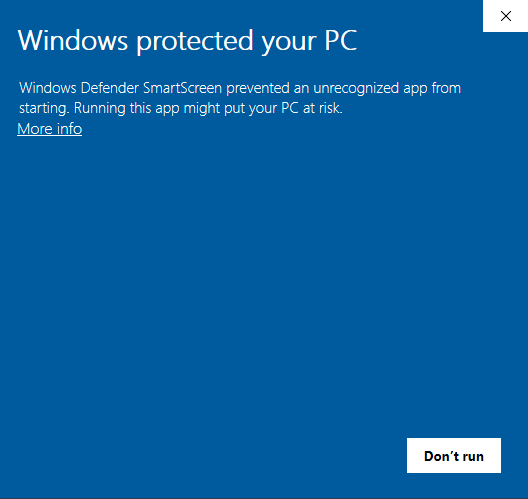
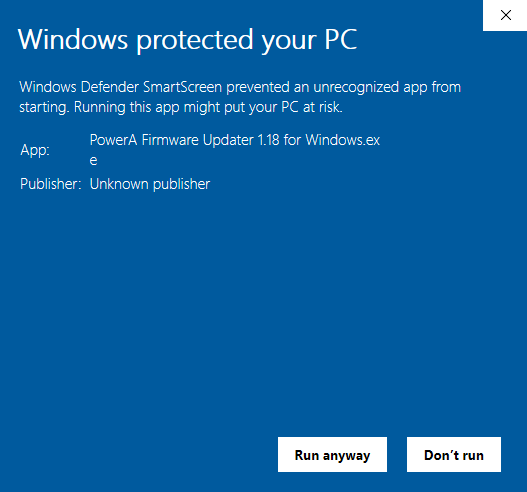
4. The below updater window will appear. Click on “Update” to begin the update process
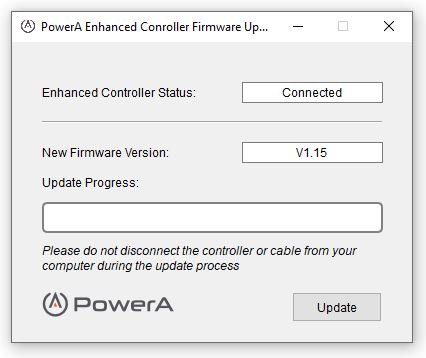
5. Once complete, you will see an ‘Update Successful’ notification to alert you that the firmware upgrade was successful
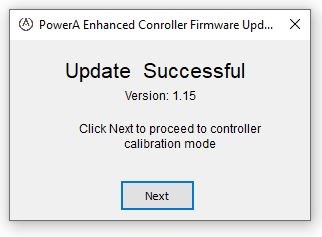
6. You may now proceed to step 2 to perform required calibration sequence
- If the update was unsuccessful, please disconnect the controller and repeat steps 3 – 5 above
Step 2. Controller Calibration
After successfully updating the controller firmware, calibration is required to ensure optimal accuracy and responsiveness. Please CAREFULLY follow the below sequence:
1) Unplug the USB cable from the Windows PC (leave the cable plugged into the Enhanced controller)
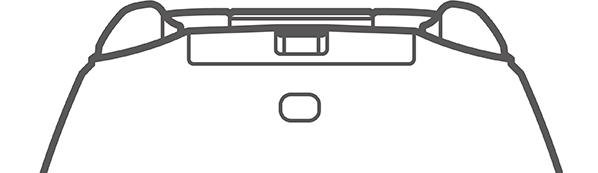
2) Press and hold the Nexus, Menu, and View buttons simultaneously. While holding the three buttons down, connect the USB cable back into the USB port of the Windows PC

3) Once plugged in, the LED under the Nexus button will flash rapidly indicating the controller has successfully entered calibration mode. You may now release the three buttons
4) Rotate both analog sticks clockwise for three (3) complete rotations
5) Press both triggers simultaneously to the max distance and release three (3) times
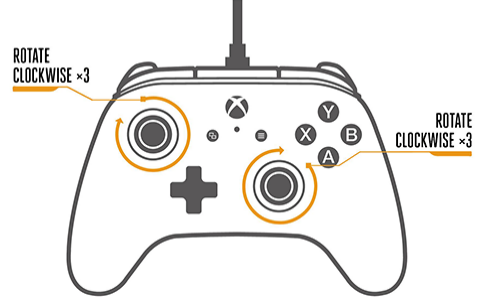
6) Press the "D-PAD Down" and "Y" button simultaneously to save settings and exit the calibrate mode
7) Calibration is now complete
a. If calibration is unsuccessful, please repeat steps 1-6 above
If either of the steps above are unsuccessful after multiple attempts, please open a support ticket.
