Wireless Pairing:
- From the HOME Menu, select “Controllers,” then
“Change Grip and Order.” - While the following screen is
displayed, press and hold down the SYNC Button for at
least one second on the Controller you wish to pair.- NOTE: Once controller is paired once, it will autoconnect
next time.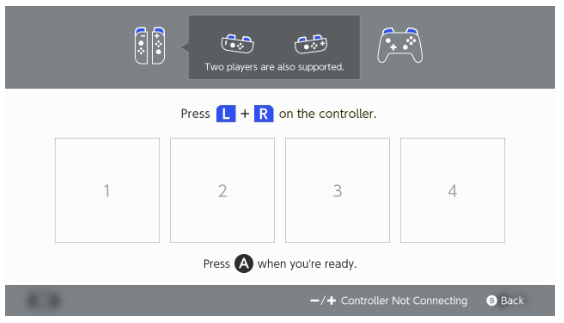
- NOTE: Once controller is paired once, it will autoconnect
Assigning Advanced Gaming Buttons:
- Press and hold the program button for 2-3 seconds
on the back of the controller. The program LED will
indicator will flash, signaling the controller is in assign
mode. - Press 1 of the following buttons (A/B/X/Y/L/R/ZL/
ZR/D-pad) to reassign.
Then press the Advanced Gaming Button
(AGR or AGL) that you wish to assign. The Program LED
indicator will stop flashing, signaling the Advanced
Gaming Button has been set. - Repeat for the remaining Advanced Gaming Button.
- NOTE: Advanced Gaming Button assignments
will remain in memory even after disconnected.
- NOTE: Advanced Gaming Button assignments
Resetting Advanced Gaming Buttons:
- Hold the program button down for 2-3 seconds. The
LED Connection Indicator will slowly flash, signaling
the controller is in program mode. - Press and hold the Assign Program Button for 5
seconds to reset to no function.
Have more questions? Submit a request
Share this:
