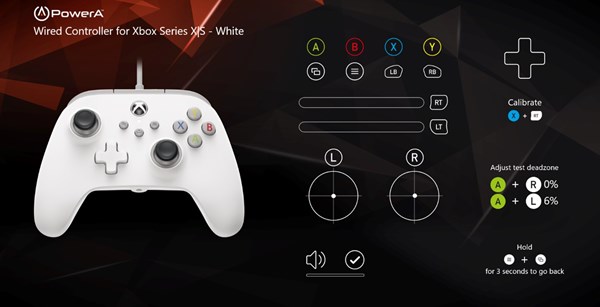PowerA Gamer HQ App for Xbox Controllers FAQ
- Where can I find the PowerA Gamer HQ app and is it free?
- What devices can I access this app on?
- Can I update the firmware for my controller?
- What is the compatibility tool?
- Can I use this app to calibrate my Powera controller?
- Are there any controllers that are not compatible with this app?
- Can I use this app to test controller functions?
The PowerA Gamer HQ App is free and can be found through the Microsoft store at the link below:
https://apps.microsoft.com/store/detail/powera-gamer-hq/9NMZHRCX9WSB?hl=en-us&gl=us
The PowerA Gamer HQ App is compatible with Windows 10/11, Xbox Series X|S and Xbox One consoles. At this time, this app does not work on Android or Mac.
The firmware updater is only compatible with PowerA Xbox Series X|S controllers. If your PowerA controller needs a firmware update, the app will let you know that an update is available once you select it. It may take a couple of minutes. Once the update is complete, press A to continue to the testing and calibration screen.
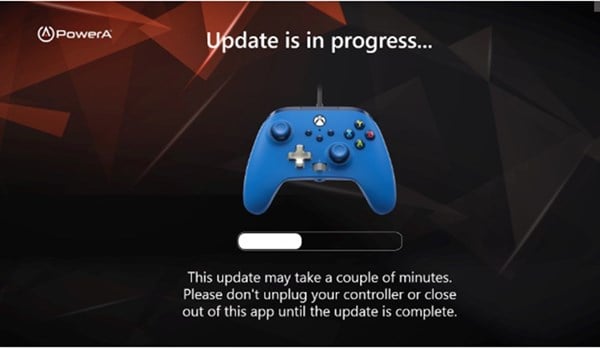
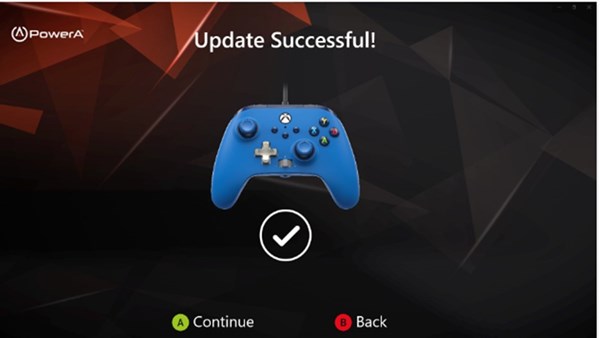
In order to enable the controller calibration feature on PC or Xbox, a one-time firmware update is required on a Windows 10/11 PC. Note this is for PowerA Enhanced Wired Xbox Controllers and will not work on a Mac computer. Please refer to the steps below.
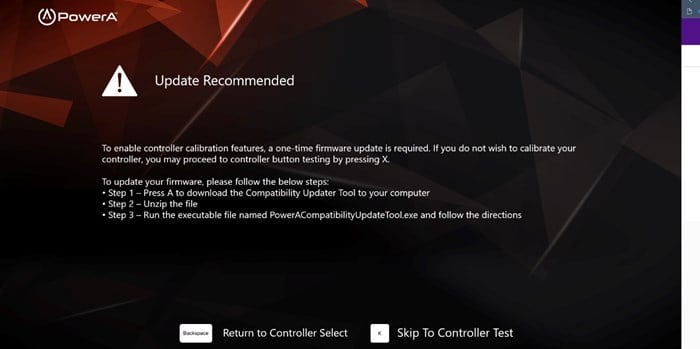
To enable the controller calibration features, a one-time firmware update is required. If you do not wish to calibrate your controller, you may proceed to controller button testing by pressing the X button.
Firmware Update
To update your firmware, please follow the steps below.
- Press A to download the Compatibility Updater Tool to your computer
- Unzip the file
- Run the executable file name PowerAcompatibilityupdatetool.exe and follow the directions
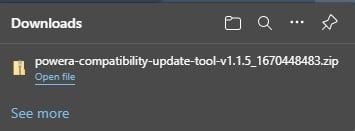
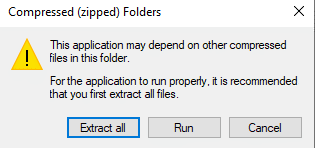
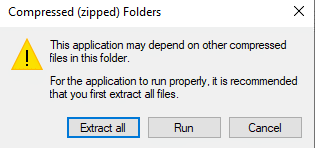
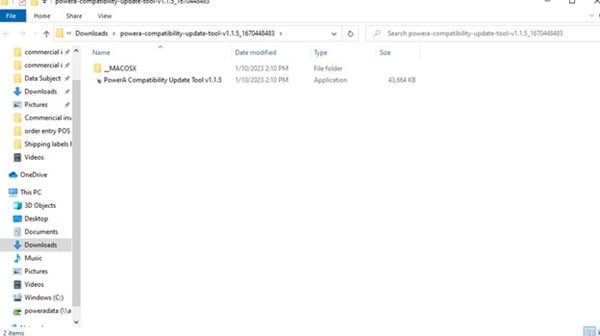
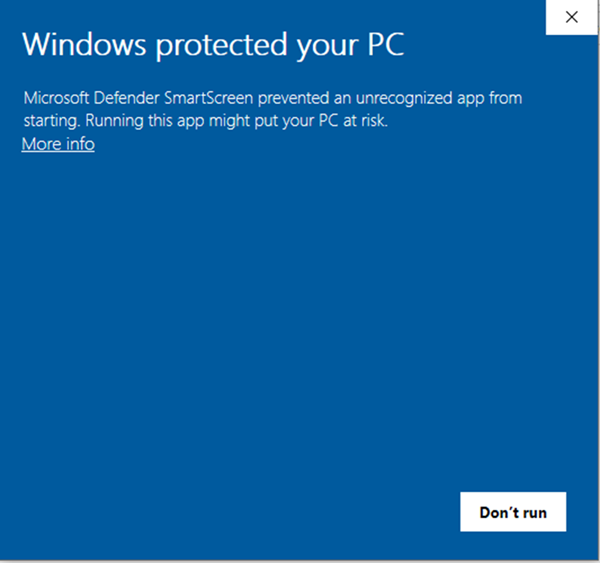
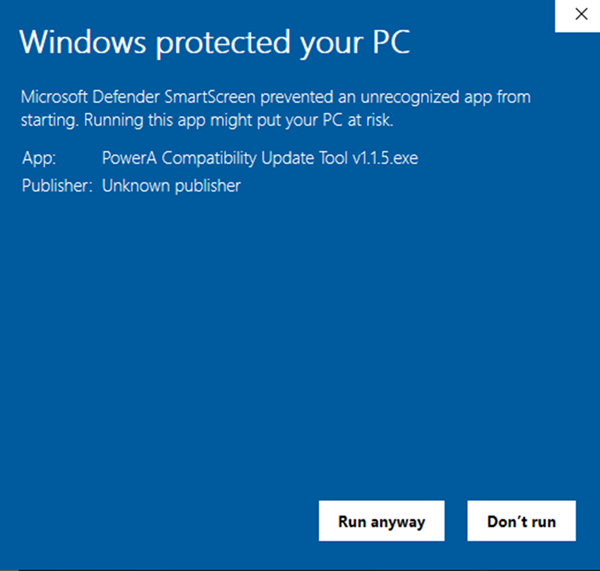
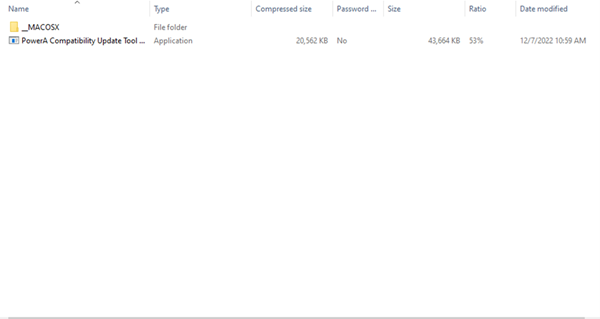
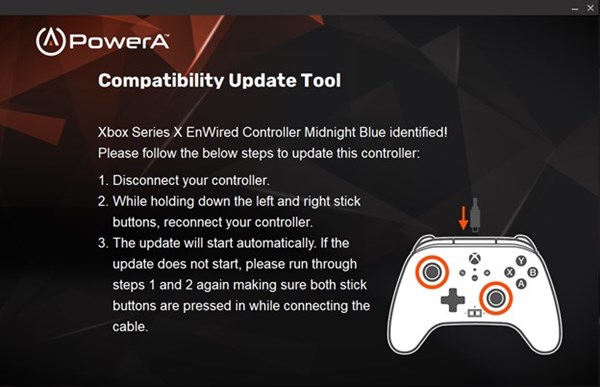
- Disconnect your controller
- While holding down the left and right stick buttons, reconnect your controller
- The update will start automatically. If the update does not start, please run through steps 1 and 2 again, making sure both stick buttons are pressed in while connecting the cable. Please do not unplug your controller or exit the app while your controller is updating until the update is complete.
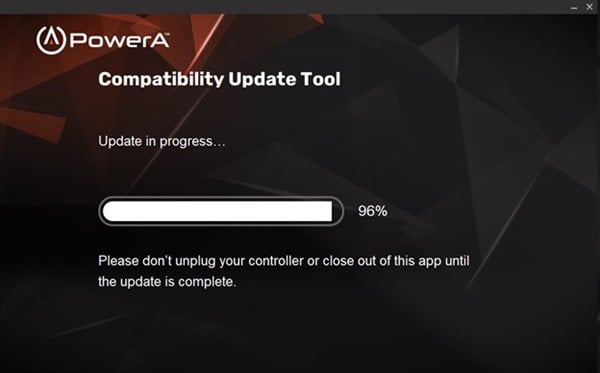
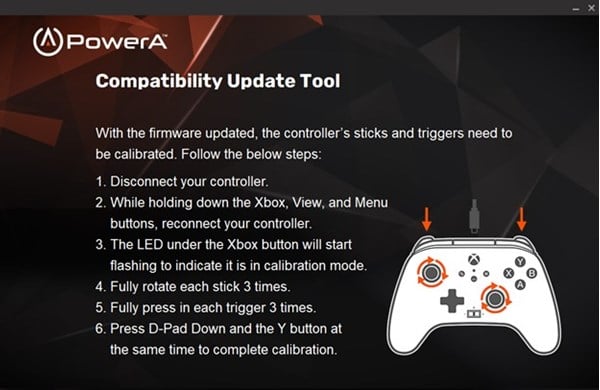
Calibrate
With the firmware updated, the controller’s sticks and triggers need to be calibrated. Follow the steps below.
- Disconnect your controller
- While holding the Xbox, view and menu button, reconnect your controller
- The LED under the Xbox button will start flashing to indicate it is in calibration mode.
- Fully rotate each stick 3 times
- Fully press in each trigger 3 times
- Press D-Pad down and the Y button at the same time to complete calibration.
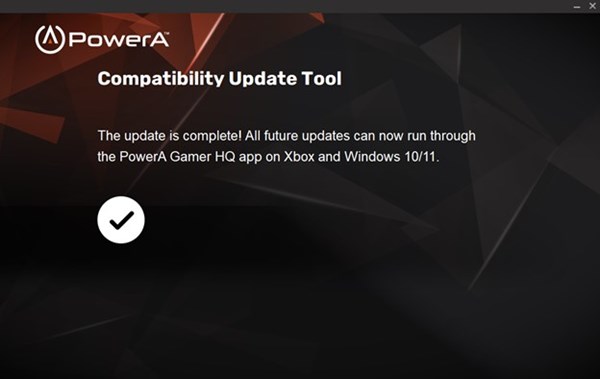
The calibration feature is only available for PowerA Xbox Series X|S controllers. Any previous model will need to follow old calibration procedures. Refer to the steps below for more information on how to calibrate your PowerA controller within the PowerA Gamer HQ app.
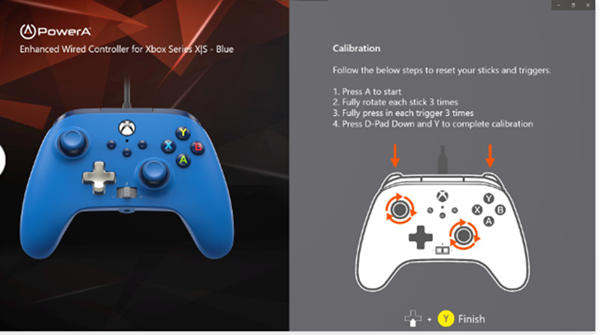
- Press the X button and RT at the same time
- Press A to start
- Fully Rotate each stick 3 times
- Fully press in each trigger 3 times
- Press the D-Pad down and Y to complete calibration
Please note, the led on the controller will blink if this is in calibration mode and turn solid when the steps above are completed. If the screen does not automatically go away, press the B button to exit the above menu.
Please note, the firmware updater and calibration tool are not compatible with previous versions of PowerA controllers prior to the Series X|S generation, MOGA controllers, or non-PowerA branded controllers. Attempting to update non-compatible controllers may result in further issues.
Yes, you can instantly test controller response to gauge functionality of various inputs. Ensure buttons are working, view trigger travel percentage, track analog stick movement, and test vibration and audio playback levels with a headset plugged in. This is compatible with most Xbox controllers including non-PowerA branded controllers. Refer to the steps below for further instructions.
- To adjust the dead zone, press the A button, then move the left or right thumbstick. Please note this will only apply a test dead zone on the app to see if the sticks are hitting higher values. These settings are not saved to your controller.
- To test rumble, press the A button and the right or left trigger at the same time
- To test impulse motors, press the B button and the right or left trigger at the same time
- To test audio, press the Y button and the right trigger for audio playback (note, this will only work if a headset is plugged into the controller)
- To exit the testing screen, press and hold the view and menu buttons for 3 seconds